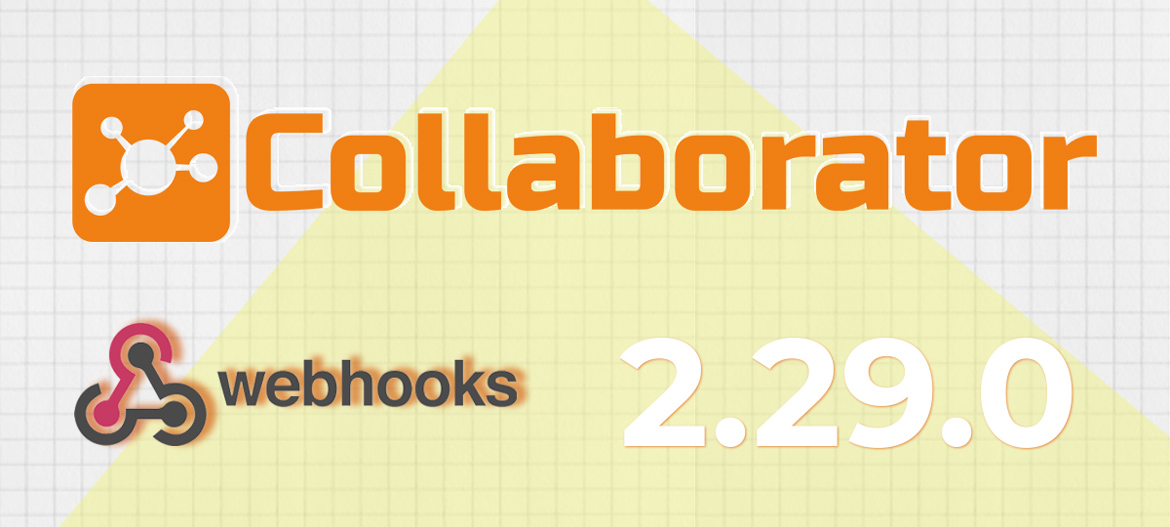
LMS Collaborator 2.29.0 – Webhooks, new “Resource Reports” menu item, manual badge assignment notification and other updates
Meet the new version – LMS Collaborator v.2.29.0!
1. Webhooks – New possibilities of integration with LMS Collaborator
In this version we’ve implemented Webhooks – this technology allows you to improve the integration of external systems with the LMS.
External systems can now react in real time to events that happen to users in the LMS Collaborator. Instant event response provides accurate automation of business processes that occur across multiple IT systems at the same time.
The entire technology works based on the subscription principle. The portal administrator “subscribes” IT systems, bots or websites to Webhooks notifications from LMS Collaborator. This results in a list of “subscribers”. When specified events occur, LMS Collaborator sends a notification about them to everyone on this list.
Upon receiving such messages, systems, bots and sites can perform its processing and other actions according to the logic required.
Read about Webhooks in our wiki.collaborator
We will provide more details about Webhooks, cases and examples of their use with LMS Collaborator in a separate article.
If you want to learn more about it right now, email us at [email protected]
2. Reports – New “Resource Reports” menu item
In LMS Collaborator you can view detailed analytics on employee training, track their dynamics and activity. All data is collected in separate reports that you can download. In LMS Collaborator version 2.27.0 we have updated the resource report – we have added statistics, an overview of learning progress and the number of resource accesses.
To quickly find a resource report, in the new version we put it in a separate menu item “Resource Reports”:

We also added filters on the reports page to quickly build the report you want:

3. Updates for badges
3.1 Message templates – Notification of manual badge assignment
In LMS Collaborator users can receive badges for successful completion of training tasks. In addition, you can manually mark an employee with a badge for achievements other than training. For example, for participation in a corporate event or conference, for high achievements in work, etc.
It’s important that the employee is aware of new, assigned awards. That’s why we’ve added a new message template. When an employee is assigned a badge, he or she will be notified by email:

If the user has Viber or Telegram bot integration enabled, he will receive notifications there as well:

3.2 Badges and certificates for completion of tasks of resource type
In LMS Collaborator, you can attach badges and certificates to most types of learning assignments – to courses, programs, workshops, meetups, quizzes. We’ve added this feature to Resource–type tasks as well.

Now employees can get rewards for completing resource tasks, such as presentations, videos or SCORM courses:

4. Surveys – Leaving comments on answers to questions on the scale
Surveys are an integral part of employee feedback. They help to gather employee opinions, expectations, and satisfaction levels. With surveys you get important information and show your employees that you are interested in their opinions.
LMS Collaborator allows you to use various rating scales in the survey, which are used to calculate the average value of answers from respondents. One of the most popular scales is numerical. Where an employee can express their score using points, from lowest to highest.
The disadvantage of this scale is that its perception is highly dependent on the respondent. A score of 5 on a scale of 1 to 10 can have different meanings to different people, from good to barely acceptable. Respondents with the same opinion may give different scores, thereby reducing the accuracy of the final result.
To find out what employees really think, we’ve added the “Allow response comments if selected score is less than or equal to_” option to the scale questions.

You can include a specific point value that you are interested in and the respondent will be able to comment on it.

Respondents’ comments along with their answers will be uploaded to the report:

5. Turn off reminders about tasks that were not passed or failed
LMS Collaborator automatically sends important notifications from the portal. Some notifications can be turned on or off by the user:
- forum notifications;
- task comment notifications;
- Birthday notifications;
- Knowledge Base resource notifications.
It allows you to customize the mailing lists and prevent a large flow of emails.
In this version we have added the ability for Administrators to turn off reminders about missed or failed tasks for specific users.
Administrators can go to the profile of the desired user – menu “Security and Notifications”, and disable notifications for them.

6. Moderation – Answers to check – Filter by question tags
In LMS Collaborator you can create different types of questions for the quiz, in particular the question with a free answer – users write their answer in writing without choosing from the proposed options. The automatic check of the correctness of such answers is not possible, so Administrators set their score manually in the “Moderation” – “Check answers” section.
Usually in companies there are experts who are responsible for checking the answers. This may be a trainer or people who specialize in a particular subject. Sometimes it can be more than one person at a time, where each is responsible for a particular area. To make it easier to search by subject, we have added a filter on the Quiz Answers page by a tag.

When you create a question, you specify its tag – this can be a topic or direction name. This tag will allow the quiz taker to find questions in his or her area of expertise and assign scores.

7. Checklists – Outputting information about the moderator
When you look at the responses protocol in the checklist report, the name of the person who evaluated the questionnaire will be displayed. This will be convenient for cases when there are several supervisors in the checklist.

Read about the previous version of LMS Collaborator 2.28.0 here
If you have any questions or wishes, write – [email protected] or on our page – https://www.facebook.com/lmscollaborator
Sincerely,
Team of the “LMS Collaborator” project.



































