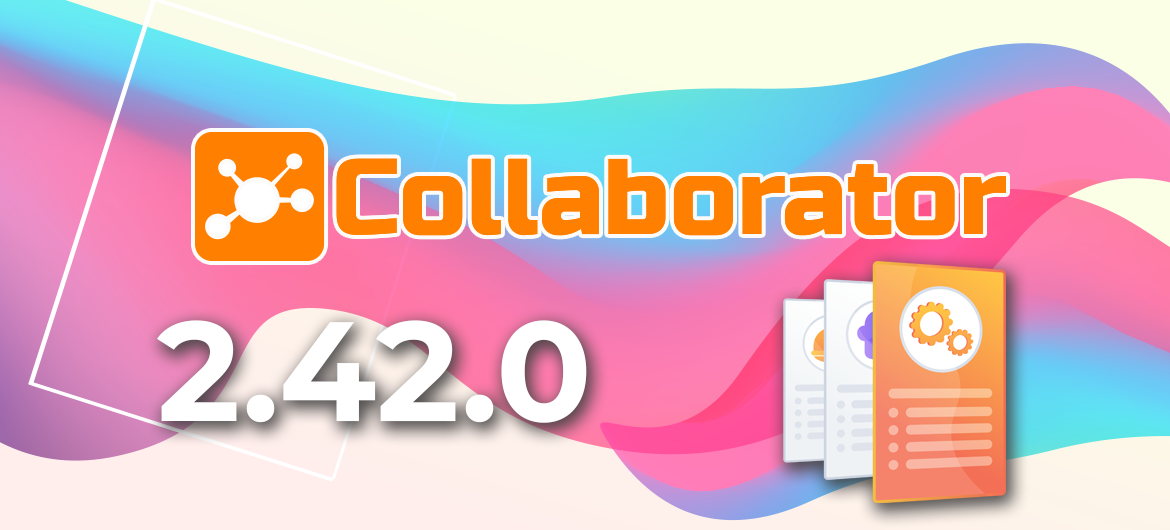
LMS Collaborator 2.42.0 – Setting up the structure of the table for assigning users to tasks, a new filter in the summary report, displaying categories when viewing Knowledge Base resources, and other improvements
Meet the new version – LMS Collaborator v.2.42.0!
1. Assigning users to tasks – Setting up the table structure
We are constantly working on improving the interface of LMS Collaborator, in particular, on its adaptability to different devices.
In this version, we have added the ability to customize the appearance of the table of users assigned to tasks. You can customize the table individually for yourself by selecting the fields to display and fixing the first name field. Thus, you can manage the table’s composition and customize the convenience of displaying it on different devices.

We also added 2 additional fields to the list of basic data fields:
- date of employment,
- date of appointment of the employee to the current position.
If you have any ideas on what other fields can be added to the table and what you are missing for your work, please contact us at: [email protected].
In addition, we have updated the filter by organizational structure. After applying it, a counter with the number of filtered users will be displayed.

2. Filter by organizational structure in the summary report
Using the filter by organizational structure, you can quickly filter users and generate a summary report by structural units of your company. You can also select an entire “branch” of a department or several folders of the organizational structure at once with one click.

This filter is also available in the reports on courses and resources, as well as on the task assignment and user management pages.
3. Knowledge base – Displays the categories in which the resource is located
The Knowledge Base helps to form the company’s electronic library – to accumulate and store important information about learning and work. To organize a quick search in the LMS Collaborator Knowledge Base, you can structure resources into different categories.
When viewing a resource, the nesting of the categories in which it is located will now be displayed. The user will be able to click on the name of the category and immediately go to it to view other resources that are similar in topic.

4. Role management – Update settings for task management
In LMS Collaborator, you can configure a set of rights for each user role to manage different functionality. Combining them allows you to flexibly customize access to the portal’s capabilities, forming functional roles – manager, coach, moderator, etc.
To customize access to tasks more flexibly, the following rights are available:
- use tasks – allows viewing all published tasks;
- manage tasks – allows creating new tasks, viewing, editing and assigning all published tasks to other users;
- manage own tasks – allows creating new tasks, editing and assigning them to other users;
- manage own tasks for your subordinates – allows creating new tasks, editing and assigning them to your subordinates in the organizational structure;
- assign tasks – allows assigning all published tasks to other users;
- assign tasks to your subordinates – allows assigning tasks only to your subordinates in the organizational structure.
5. Mark the completion of tasks in the calendar
In LMS Collaborator, you can create tasks with a limited deadline. For example, set a deadline for a test, training course, program, etc.
Employees can keep track of their deadlines in the calendar on the My Tasks page. This helps maintain discipline and ensure that urgent tasks are completed on time. For the convenience of tracking their progress, completed tasks will be marked with a check mark.

6. Requests for external learning – Additional fields in requests
In addition to internal learning, many companies also provide external learning for employees by engaging third-party experts, specialists, or organizations. These can include additional online courses, refresher trainings, seminars, workshops, etc.
LMS Collaborator allows keeping records and processing requests for external training. After choosing an interesting external online course or training, the employee submits a request for confirmation of his or her training by the manager or portal administrator. A manager can also create a request for external learning for their employee. All applications are recorded and stored in the system.
The portal administrator can select and edit a set of request parameters. In addition to the standard parameters available in the system, you can also add auxiliary fields to the request – specify their type and make them mandatory.

7. Wiki Encyclopedia – Search articles by content
With the help of Wiki in LMS Collaborator, you can create a detailed company directory that contains basic information about the principles of work, activities, structure, processes, etc.
In the previous version, the Wiki Encyclopedia had an internal search engine. We have improved it and made it even more convenient. Now you can also find articles by their content. All you need to do is write a keyword and Wiki will find the results you need. In addition, your query will be highlighted.

8. Complex quiz – Links to relevant quizzes in the structure
In addition to regular quizzes in LMS Collaborator, you can also create complex quizzes. They consist of several different intermediate quizzes that cover a certain number of topics studied.
Such testing helps to determine the general knowledge of employees after a long training or studying several courses, programs, etc.
When working with complex testing, Administrators can view a list of all tests that are part of it. Now each item in the list works as a link to the specified quiz. By clicking on the name of a particular quiz, the Administrator can go to the page of the list of questions.

9. Notification when storage space limit is reached
LMS Collaborator will inform portal administrators when the disk space limit is reached and recommend further actions. Notifications will be automatically sent to the e-mail of administrators who have access to portal statistics.

Read about the previous version of Collaborator 2.41.0 here



































