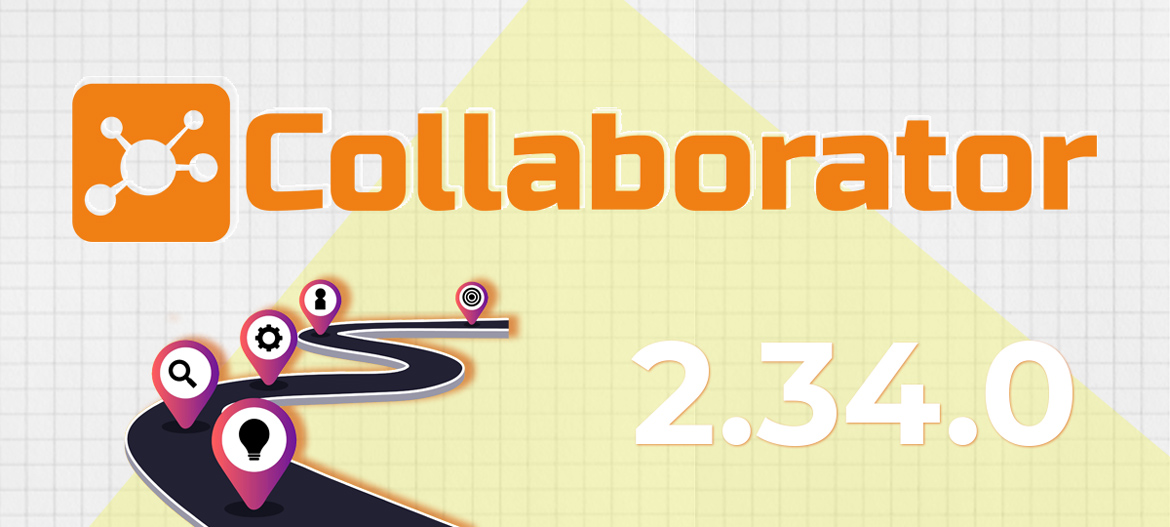
LMS Collaborator 2.34.0 – Showing the user the way of completing the path, dividing questionnaires for checklists into separate tabs by the status of completion, creating copies of groups of criteria and other updates
Meet the new version – LMS Collaborator v.2.34.0!
1. Updates for the Learning paths
1.1. Visualizing the path for the user
With LMS Collaborator you can create learning paths for your employees. This is a customized set of training tasks, where rules work for automatically assigning new tasks based on the results of the previous ones.
With the Learning Path tool you can automate the adaptation of newcomers, certification, product training and other types of staff training.
Read more about the learning paths here
When an employee is assigned a learning path, it is important that he can track his progress through it, see what tasks it contains and the conditions under which they will be assigned. This will help to see the picture and navigate the training plan.
We’ve added a separate “My Learning Paths” page where an employee can view all of their assigned paths.

And also track the path of the trajectory, the conditions of completion and assignment of tasks.

When you click on any item in the path, a modal window opens with a description of the task, access conditions, status and evaluation data, if the task has already been passed. If the access to the task is open, you can proceed to its passing.

1.2. Adding learning programs to the path
The LMS Collaborator allows you to combine different types of learning assignments in a path. You can add different courses, learning resources, meetups, workshops, webinars, attach a quiz, checklist and surveys.
You can now also add a training program to the path. This can be entrance training, beginner training, compliance training, support training, or anything else you want to combine with different tasks to create a separate path.


To try the Learning paths in the LMS Collaborator, fill in an application. We will be glad to show you all the options.
2. Updates for checklists
2.1 Distributing questionnaires into separate tabs based on completion status
Checklists can be used to check the standards and processes to be followed by employees, to evaluate trainees in a training session, to check subordinates or to gather feedback.
There are cases in which it is necessary to pass several questionnaires of one checklist. For example, a whole subdivision of employees or participants of a course or conference has to be evaluated. For convenience of work with such checklists on the page of passing the task we added tabs that will divide questionnaires by statuses:
- All – all questionnaires are displayed
- New – questionnaires with status “not started” and “in process”
- Passed – questionnaires with statuses “completed” and “failed”

This will help you navigate faster in finding the right questionnaire, as well as filter out those that require attention.
2.2 Background downloading of detailed reports
In some cases, a checklist can be assigned to a large number of employees. For example, in a performance review or when collecting feedback after a training or conference. In such cases, in order to generate a detailed report, the system needs to process a large amount of data and this may take some time. Therefore, Collaborator reports will be uploaded in the background.
While the data is being processed, a message will be displayed for the Administrator who started the report generation:

When the report will be prepared, the e-mail will be sent to the inviting person with the attached report file in MS Excel format.

This type of exporting large reports has already been implemented for the summary report, a report on courses, programs, and in the next version will also be available for reports on quizzes.
3. Creating copies of criteria groups
In order to carry out 360, 180, 90 degrees or checklist evaluation, you need to prepare a list of criteria – indicators that will be used to evaluate the employees. The criteria can be questions or assertions that are behavioral indicators. In the LMS Collaborator, the criteria are divided into separate groups, depending on the skill or competence being evaluated. For example, management skills, competence, communication, analytical skills, etc.
There are times when it is necessary to evaluate the employees of different departments for the same groups of criteria, but with minor changes. For example, for managers to make an in-depth assessment of management skills, and for salespeople – skills of communication with customers.
In order not to create a new group of criteria, filling it from scratch, you can just test it and make the necessary adjustments.

4. Contacts – Highlighting a search query
LMS Collaborator has a directory of employees – the “Contacts” menu. With the help of the easy search, you can quickly find relevant information about the collaborator. For example, their name, phone number, email, position, department or other parameters that can be displayed in the additional data fields.
We wrote about how to configure additional data fields in Collaborator 2.6.0.
We made the search more convenient. Now when you enter a search request, it will be displayed. You can quickly find what you need in a lot of information.

5. Notification templates – New template “Task deadline expires”
In LMS Collaborator you can assign work tasks to your employees – record tasks, track the change of executor, assign deadlines and monitor the status of execution. To do this, create a text description of the task by adding a plan or use predefined templates.
- More details about the “Working tasks” function
There are important tasks that must be completed by a certain deadline. It is advisable to send a reminder for an employee to complete the assigned task on time. That’s why we added a new message template for such cases – “Task deadline expires”.
On the day of the deadline, the system will send a reminder to the employee’s email and messenger (if integration with Viber or Telegram bots is set up).

Read about the previous version of Collaborator 2.33.0 here



































