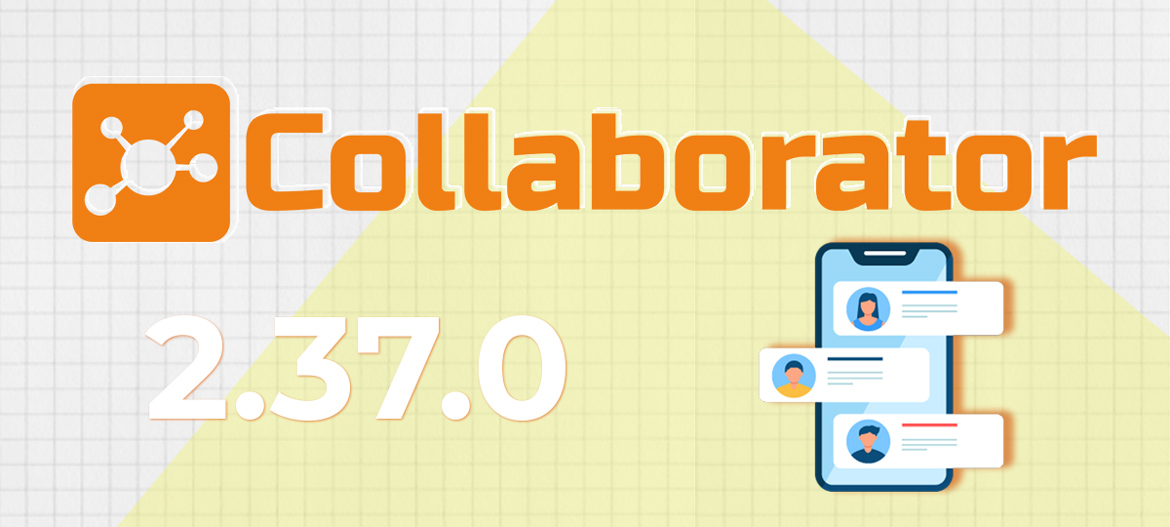
LMS Collaborator 2.37.0 – Improved work with comments to workshops, creating copies of learning paths and other system updates
Meet the new version – LMS Collaborator v.2.37.0!
1. New page “Comments to the workshops”
In LMS Collaborator you can create individual practical tasks for employees. With the help of workshops you can:
– remotely assign tasks to employees for independent work and track their implementation;
– provide advice using the commenting function;
– send for revision if necessary;
– evaluate the work done.
The whole process takes place in a dialogue mode, during which the curator and the employee can exchange files and discuss the results of the work.

An example of the workshop discussion
We have improved the process of working with comments to workshops for curators. All comments left by employees to the tasks will be collected on a separate page, which opens under the menu item “Comments to workshops”.

The number of new comments will be shown by the number next to the menu item name.
On the page of viewing comments, the curator and administrator will be able to check them and leave their response. The table with comments allows you to filter them by the date of the workshop, status of passing, name, performer, etc.

To try workshops in LMS Collaborator – leave a request. We will be happy to show you all the possibilities.
2. Learning paths – Create copies of learning paths
Learning paths in LMS Collaborator are a customized sequence of training tasks that are automatically assigned by the system based on the results of the previous ones. With the help of learning paths you can automate the adaptation of newcomers, certification, product and other types of personnel training.
Read more about the learning paths here
If you need to create several similar learning paths, but with certain differences in content, you can use the new duplicate path feature.

The result of duplication will be an unpublished copy of the path. It will contain the same tasks, with links between them and filled parameters. It remains only to make the appropriate changes, give a new name to the path and publish it.
3. Moderation – Evaluation of free answers – Add a hint with the text of the correct answer for the moderator
In LMS Collaborator, you can create different types of questions for tests, including free-response questions to which the user answers in writing. It is impossible to automatically check the correctness of such answers, so administrators evaluate them manually on the “Assessment” – “Answers for checking” page.
When editing such a question, you can add hints for moderators with an example or criteria for the correct answer. To do this, on the page of creating free-response questions for the test, enable the hint function – “Add a hint for the correct answer for the moderator” and enter the desired text.

Example of a hint for the moderator
The hints will provide guidance for the moderator, help to compare the correct answer with the user’s answer and objectively evaluate it.

4. Setting up the registration form – Hints in the fields of the registration form
If your LMS portal allows visitors to self-register, you can customize the set of fields in the user registration form. Select the fields that will be available during registration, make them mandatory to fill in, and configure their display order.
We have added the ability to create hints for fields that will help the user to fill in the registration form correctly.

5. Work tasks – Automatic assignment of work task templates
The “Work tasks” functionality in LMS Collaborator solves the task of managing and controlling the deadlines and status of various tasks or assignments by your employees. To quickly create standard tasks, there are templates in which the task name, description, priority and, if necessary, a step-by-step execution plan are set.
More about the functionality of “Work tasks”
Now you can automatically assign work tasks to users. If the portal user parameters receive values that fall under the automation rule specified in the template, a work task will be created according to this template and assigned to this user. You can read about the work of automation rules here.

An example of applying an automation rule for a work task template
This will help to get rid of routine processes. Especially if one task needs to be assigned to a large number of employees, several departments or divisions at the same time.
For example. All newcomers undergoing adaptation are assigned the “trainee” label. When this label appears, an automation rule is triggered for the user, which assigns him certain training courses and simultaneously two work tasks with action plans according to the “Start of adaptation” and “Completion of adaptation” templates. In the Work tasks report, you will see at what stage of the process this user is.
Please note! Automation rules will not work for task templates that have already been assigned to an employee. This will help to avoid the possibility of re-assigning a task that has already been completed.
6. Knowledge base – Display resource rating
The knowledge base helps to form an electronic library of the company. Accumulate and store important information about training and work.
When viewing resources in the LMS Collaborator Knowledge Base, users can give them a score from 1 to 5, thus forming their rating. This helps administrators to get feedback on the quality of resources, determine their popularity and practicality among employees. And also to improve future publications. To understand how many employees participated in the evaluation, the total number of ratings will now be displayed next to the resource.

7. Service desk – Attach files to service desk requests
With the help of the “Customer service” functionality in LMS Collaborator, you can set up business processes for processing requests between different service departments and divisions: IT service, logistics, supply and sales, marketing, HR departments, etc.
You can now attach files of the following formats to service requests: jpg, png, jpeg, gif, svg, xls, xlsx, doc, docx, zip, rar, 7z, pdf, epub, mp3, aac, swf, ppt, pptx, pps, ppsx, odt, ods, odp, odg.

An example of a service application
Please note! The maximum size of attached files should not exceed 200 MB.
8. Setting up saving the state of filters on the Contacts, Catalog and Knowledge Base pages
After applying filters in Contacts, Catalog and Knowledge Base, the system remembers all settings and saves them when you reopen the page. Sometimes it is important to reset all filters to their initial state when refreshing the page. Therefore, we have added a setting that allows portal administrators to disable/enable this function for users.

Read about the previous version of Collaborator 2.36.0 here



































