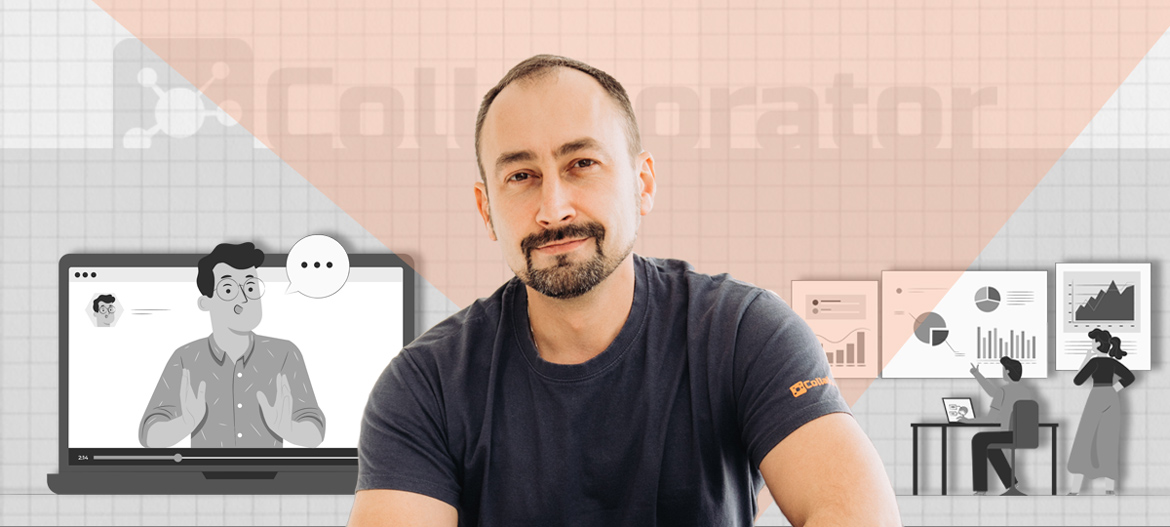
Online meeting platforms and their integration into corporate learning
COVID-19, and now the russian invasion, has forced all companies in Ukraine to use remote communication technologies more actively. Every business uses online meetings in their work. Employee training has not been spared either – everyone wants to have a high-quality and convenient platform for web conferencing, because it is the best alternative to face-to-face classes.
LMS Collaborator is built on the principles of compatible work with any IT systems. We can integrate with any online meeting platform used by customers. How it works and what platforms are already supported – in this article.
Web-calls, web-meetings, web-conferences or webinars – there are many names, but without going into details, it is always a video meeting via Internet connection where everyone can both receive and broadcast information. The difference in the number of participants: from two to infinity. Tools of powerful webinars in practice are used for communication between two people. Therefore, in this article I will pretend that I do not see the difference between these terms and will use them as synonyms😉
Why are web meetings important in corporate learning?
Let’s record why webinars are used in learning.
Pros:
- It is a quick replacement and the closest to the “original” alternative to face-to-face meetings when it is impossible or irrational to gather participants in one place physically.
- It is possible to use all the advantages of digitalization:
– electronic formats of demonstration materials: any media, presentations, video, audio;
– real-time exchange of files, links to Internet resources;
– collect and store data of polls, voting, feedback in electronic form. - It is possible to record the meeting so that those who could not join in time could watch it later.
- It is possible to work with an unlimited audience in the listener mode and regardless of their geographical location. That is, it is about scaling and mobility.
Cons:
- The need for high-quality Internet connection. There is also dependence on the proper operation of all technical means involved. Including the stability of power supply sources.
- Limited non-verbal communication. This drawback depends on the previous one. With poor communication, participants turn off cameras or microphones. And when you don’t see and hear people, you don’t understand their emotions, you don’t get instant feedback, you lose non-verbal communication – it’s like talking alone.
- High cost with a large number of participants. The number of data channels that must provide communication with each participant grows nonlinearly with the appearance of each new participant. This requires non-linear growth of computing power. Therefore, if you need to provide high-quality communication with 50 participants and more, get ready for significant expenses.
I can’t name any more significant disadvantages. I know one thing – training, coaching, mentoring, meetings through online meetings are already a necessary norm for effective business. If the company has coped with the above disadvantages, then the use of webinars gives significant savings and removes a lot of headaches for all employees.
If you have encountered other pros and cons, or want to comment on them – share them with us in the comments of our FB page.
How webinar tasks work in LMS Collaborator
When you need to conduct training via video communication in LMS Collaborator, a special type of task is used – “webinars”. A webinar can have several presenters and a theoretically unlimited number of participants (see disadvantage №3 above).
Online meetings, as well as offline ones, are impossible without simultaneous participation of users and therefore there is a time and date binding. This should be taken into account when planning training and remembered when creating training programs or learning paths. Webinars can also be done as independent tasks in the training calendar.
There are certain steps to prepare a webinar in LMS Collaborator, which are detailed below – just expand if you are interested.
Read more about setting up a webinar task
The appointment of participants to webinars can be performed both automation rules or according to the conditions of learning paths.
Users can self-register for future webinars if the administrator publishes the relevant tasks in the educational Catalog. The functions of announcements, forums and newsletters will help to tell about these classes, capture attention and attract a larger audience.
Among all the participants assigned to the task, the administrator designates those who have the right to manage the meeting. You can specify several presenters: the one who conducts the training and the one who helps moderate this process. Webinar presenters are set only manually, since there are no unambiguous rules for automating this action.
When all preparatory actions are completed, participants and presenters are appointed, the following will happen.
Three days before the start, LMS Collaborator sends a reminder with a link to the webinar to all participants. Notifications will be sent by email, SMS and messenger. A day and an hour before the start of the lesson, repeated reminders will be sent. Thus, the system helps to involve all participants in time to the meeting.
When the participant clicks on the received link (or opens the corresponding item from their “My tasks” list), they will see the page with the “poster” of the webinar and the “Join” button.

An example of the webinar task starting page in LMS Collaborator
If the webinar has started, you will be transferred to a virtual room with the role of listener or presenter.
More about the period of access to the virtual room
Access to the webinar room will be open for an additional 1 hour after the scheduled end time of the meeting. This allows you to linger on discussions if necessary, collect feedback without haste and politely end the conversation.
At the end of the meeting, LMS Collaborator will automatically assign the “task completed” status to everyone who joined the webinar. If the user did not connect to the webinar, the status will be “failed”. The LMS administrator has access to detailed reports on the completion of webinar classes, which can be exported in MS Excel format for further analysis.

Webinar task completion report page in LMS Collaborator
More about the status of the webinar task
- “not started” – the user has not opened the task with the webinar.
- “started” – the user opened the task and read information about the webinar.
- “in progress” – the user went to the webinar room at least once during its operation (provided that the webinar has not yet been completed on time).
- “completed” – is automatically set after the status “in progress” when the time of the webinar task ends.
- “failed” – is automatically set after the “not started” and “started” statuses after the webinar is finished.
How the webinar room will look like, what tools and capabilities it has depends on the connected integration. Today LMS Collaborator supports integration with 4 platforms:
- BIgBlueButton
- MS Teams
- Digital Samba
- Vatra
Each of them completely solves the task of online meetings, but also has its own peculiarities of work and application. More details about them below.
BIgBlueButton

The platform was created for the purpose of distance learning and can be said to be a model of webinar functionality. This platform is open-source software and freely distributed. Anyone can use this program to organize webinars. BIgBlueButton began to develop in 2007 as a project for universities, and as an open-source is actively used in educational institutions.
The current version has a participant interface for mobile devices, conference recording, screen sharing, presentation sharing, group and individual chats, voting and other features. More details about them are in our comparison table.
The main emphasis is on providing the “Lecturer – listeners” case, when most of the participants do not need video broadcasting and mainly watch and listen. It is about 50 and more listeners. We know cases of conferences with more than 400 users.
Ergonomic interface with so many functions is difficult to implement, but everything is conveniently and clearly organized. Any modern browser is required for full-featured use.
You can make sure of this by trying the demo version: https://demo.bigbluebutton.org

BIgBlueButton virtual room host interface
As for the quality of communication, image and screen demonstration – everything depends on the server capacity and the quality of communication channels with it. Perfect quality for a video conference for 100 or more participants can be ensured by using a powerful server.
The approximate cost of renting such capacities with technical support is from $240/month. (https://riadvice.tn)
In our experience, the architecture of the platform does not yet allow easy scaling to large numbers of users, so the functional limitations will significantly depend on the capacity of the server on which it will be deployed. We have several customers using this platform. They chose this solution for the following reasons:
- the number of webinar participants usually does not exceed 20-30;
- the company has its own servers and a team for their technical support and administration;
- BIgBlueButton platform is deployed on the company’s own servers and all webinar recordings are stored on its own facilities, which is a specific requirement for information security of the company.
MS Teams

This platform was developed as a means of remote teamwork. Therefore, the main focus is on ensuring communication between team members. The main functionality is personal chats and group channels. Video calls are intended for meetings and online meetings. This allows you to use MS Teams for training in small groups as a webinar.
The functionality is quite enough for the meeting: screen demonstration, group chat for participants, there is a possibility of recording. There are separate applications for desktop and mobile devices, but MS Teams can also work in the browser version, where only the necessary functions are available. More details are in our comparative table.

Interface of the virtual room host in MS Teams
MS Teams integration requires at least an annual business subscription to Microsoft 365 Business for each user who will act as a host.
The maintenance price will be at least $7 per month per user regardless of the fact of use. It is also worth considering that Microsoft 365 Business is provided from a certain minimum number of users.
Microsoft provides one month free trial for review – available here: https://www.microsoft.com/uk-ua/microsoft-365/business/microsoft-365-business-basic
MS Teams works using cloud technologies and has scalability properties – Microsoft indicates support for up to 300 participants. In our experience, the quality of video communication is quite good, but with more than 10 participants it may deteriorate – it all depends on the quality of Internet channels.
Integration with MS Teams as webinars is chosen by the following companies
- that already work with Microsoft 365 Business;
- where each trainer conducting webinars has a Microsoft 365 Business license.
Digital Samba

Digital Samba is a modern web platform for video conferencing, webinars and online training. It is built on cloud technologies and can scale to the required number of users in the background. These technologies provide high quality video and audio communication during meetings.
The platform works in any modern browser, on any device. The interface design is ergonomic, focused on adaptability to use on different devices. Unlike BIgBlueButton, it is easier to perceive and not overloaded with functional elements.
In addition to video and audio broadcasts, Digital Samba provides the most popular features:
- Digital whiteboard
- Real-time voting (polling) function
- “Raise a hand” option
- Possibility of group editing of web files (for example, Google Docs, Miro)
- Question and Answer (Q&A) function
- Group and private chats
- Screen demonstration
- Meeting recording, etc.
Branding opportunities are also provided. More details about the functionality in the comparative table.
The developers offer a free 14-day trial and demo of the platform upon request: https://www.digitalsamba.com
We can also demonstrate the capabilities of Digital Samba in integration with LMS Collaborator – just leave us a request with the “Digital Samba” promo code here: https://collaborator.biz

Interface of the virtual room host in Digital Samba
Payment for the service depends on the functionality and number of participants. The platform has several products that cover the needs of webinars and online training for both small groups and large audiences with a flexible set of features. This makes it possible to choose the necessary set of tools for the available budget and needs.
The minimum monthly subscription of the service is from €9 per month, which includes up to 100 participants with basic functionality for video conferencing. Digital (graphic) whiteboard is the most popular feature for webinars and online classes, available in all products and plans. Technologically, there are no restrictions on the number of participants.
Integration with Digital Samba is chosen by companies that need
- several webinar rooms at the same time;
- wide functionality for webinars;
- easy access of participants to the webinar from any device and without installing additional programs;
- own style and branding of the interface;
- automatic scaling capabilities as needed.
Vatra

Web platform for video conferencing from the Ukrainian company Trembit. The platform is designed for video meetings, supports up to 30 participants, has an adaptive interface and works well on any device. You only need a modern browser to use it.
In addition to video calls, Vatra provides everything you need for learning activities: screen sharing, meeting recording, chat, file sharing, etc. Also in development is the function of recognizing emotions and gestures using artificial intelligence, which will allow you to receive aggregate data on its course after the rally. More details about the functionality are in the comparative table.

To try Vatra in action – just contact the developers: https://trembit.com/vatra.html
We can also demonstrate Vatra in integration with LMS Collaborator – just submit a request with the promo code “Vatra” here: https://collaborator.biz
Vatra video conferencing service will cost companies about $40 per month.
Integration with Vatra is chosen by companies that need:
- several webinar rooms at the same time;
- easy access to webinars, simple and intuitive interface on any device;
- own style and branding of the interface;
- up to 30 webinar participants.
How to add a webinar system to LMS Collaborator
There is nothing complicated here. Contact our technical support and our consultants will help you set everything up.
The LMS Collaborator administrator can also perform the settings independently following the instructions from our Knowledge Base.
Comparative table of online meeting platforms features
To get a more or less objective assessment of the capabilities of different platforms, we conducted a small study in the following conditions:
- the minimum (cheapest) package of services provided by providers is considered;
- group of participants up to 20 people;
- meeting time is 1 hour;
- Chrome browser is used;
- the presenters are two participants who take turns to demonstrate their screens;
- these services are new for all participants, they are not used to using them or have never used them.
The purpose of this study was to assess such parameters:
- interface clarity (average subjective rating from 1 to 5 from participants);
- video quality (average subjective rating from 1 to 5 from participants);
- sound quality (average subjective rating from 1 to 5 from participants);
- quality of reception for a participant with a mobile phone via the Internet from a mobile operator;
- quality of broadcasting for a participant with a mobile phone via the Internet from a mobile operator;
- usability on a mobile phone (average subjective rating from 1 to 5 from participants).
The comparative table also contains summary data on the functionality of each software product according to public information from providers.
Contents of the comparative table
-
- Minimum configuration parameters (licenses)
- The name of the tariff / license
- Price per month (without VAT)
- Cost per year (without VAT)
- Number of simultaneous webinar rooms
- The number of presenters is limited
- Each presenter must have a separate license
- Rooms of subgroups
- Possibility of installation on own servers
- Evaluation of the complexity of the integration setup (1-worst, 5-better)
- Broadcast capabilities
- The declared maximum number of participants
- Recommended number of participants in video mode
- Video quality rating (1-worst, 5-best)
- Sound quality rating (1-worse, 5-better)
- Choice of camera, microphone
- Screen demonstration
- Selection of one of several monitors for broadcasting
- Setting background effects
- Broadcast recording
- Broadcast recording
- The recording is available after the webinar via the link
- Space for recording broadcasts
- Interface
- Evaluation of interface comprehensibility (1-worse, 5-better)
- Change the location of the controls
- Changing the layout of broadcast windows
- Adaptive interface
- Security
- GDPR compliance
- SSL
- Setting access rights by link
- Mobility
- Work without a separate application for a mobile phone (via a browser)
- Separate application for mobile phone
- Evaluation of the quality of communication (1-worse, 5-better)
- Options for managing the meeting process
- Number of moderators (hosts)
- Managing participants’ microphones
- Management of participants’ cameras
- Ban/disconnection of participants
- Transfer of management rights
- List of participants and their connection status
- “Raising your hand”
- Text chat with participants
- Private chat rooms (personal chats)
- File sharing
- Surveys and voting
- Reactions (emotions)
- “Graphic board” for collaborative discussion
- Minimum configuration parameters (licenses)
To get a comparison table we ask you to take a short survey. This will help us improve current and add important new integrations with webinar systems. We will send the results to everyone who takes part in the survey.
Take the survey and get a comparative table
Conclusion
From our practical experience, webinars are effective in corporate learning in groups of up to 50 people and individual learning.
Also, they are indispensable for urgent unscheduled training, when it is not advisable to prepare learning materials or not worth wasting time on it.
And, of course, the use of this technology makes online learning lively, emotional and as close as possible to communication in reality. Thanks to such meetings you will understand each other better.
Each platform has its advantages, and with LMS Collaborator you can use the one that suits you best.
P.S.
I did not expect the article to be so long, although I tried to be concise. Therefore, I will probably talk about how webinars can be used in different ways for staff training another time. In any case, our technical support has all these methods and is ready to help you choose and configure the best one for each of your tasks.



































