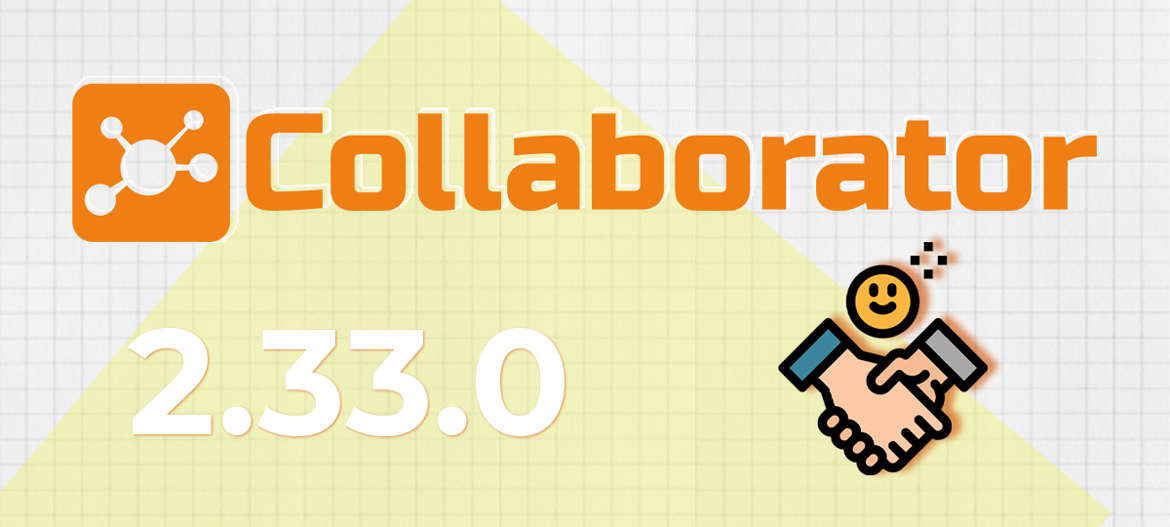
LMS Collaborator 2.33.0 – Sending thanks to colleagues, showing checklists results to evaluated users, adding portal pages to widgets and other updates
Meet the new version – LMS Collaborator v.2.33.0!
1. New “Kudos” tool
To build company policy, strengthen team spirit and increase employee loyalty, it is necessary to maintain social communications within the team. Regular informal communications will help to establish a connection in the team, as well as to build effective interaction with colleagues and managers.
We have added a new tool – “Kudos”, which allows you to send a message to your colleague, subordinate or supervisor. It can be a thank you for a successfully completed task, a note about work, congratulations or just a wish.
To send a thank you message in Contacts in front of the desired user, click on the emoji and type the text of your message.

A thanks message will be sent to the employee’s email account.

The employee will also receive notification of thanks sent to them in the message feed in the Collaborator portal.

Moreover, all sent thanks will be collected in a separate report, which the Administrator can view and, if necessary, export to Excel.

If you want to try LMS Collaborator and the new “Kudos” functionality – leave your request. We will be happy to show you all the possibilities.
2. Checklists – showing results to evaluated users
You can use checklists in LMS Collaborator to check the standards and processes that employees have to follow. Checklists can also be used in other ways – for evaluating trainees in training sessions, for a mentor to check his subordinates and for “mystery shopper” functions.
Sometimes it’s important that the employee being evaluated be able to review the results of the supervisor’s evaluation. It helps to see their weaknesses, which need to be worked on to avoid making the same mistakes in the future.
That’s why we’ve added a new setting for checklists that will show the results to evaluated users:

After the curator evaluates the employee, the system sends an email when the evaluation is complete with a link to the results view page.

The results of the evaluation will also be stored in the training history. The employee will be able to go to the portal at any convenient time and see how he or she was evaluated.

3. Adding portal pages to the widgets on the home page
If you want to attract employees’ attention to an important discussion in the forum or a Knowledge Base resource – add it to the widget on the home page. This is very easy to do in our editor using the “Insert embed code” tool.

To add such a widget, create an ad and add the embed code of the desired page.
- Learn more about working with notices
If you are interested in this case, but you do not know how to implement it – write to us at [email protected]m. We’ll help you 🙂
4. Update for reports
4.1 System reports – Telegram bot connection log
LMS Collaborator sends notifications to users about all important events that take place on the portal. In addition to email messages, reminders can come to employees’ messengers. For this purpose, the portal administrator creates a bot that all employees can subscribe to.
Read more about how to set it up:
The administrator can view a list of users who have installed a Telegram bot. All relevant information about them will be collected in a separate log:

4.2 Resource reports – Reminder of an uncompleted task
If your employees take a long time to complete resource tasks, you can send them reminders. You can do this point by point in the resource report by clicking on the envelope next to the desired user.

Alternatively, you can use a group action to send a notification to several employees at the same time.

*Please note. A reminder will be sent only to users with “not started” and “in progress” statuses.

5. Assignment of learning paths in requests for professional development
In Collaborator, managers can post a list of available positions for employees to apply for professional development. Each position has a list of requirements the employee must meet.
When reviewing the application, the manager notes the criteria that the employee meets and, if necessary, assigns Personal development plans if the employee’s competencies are not sufficiently developed for the new position. In addition to Personal development plans, you can also assign a training path – a customized set of training tasks, where rules of automatic assignment of new tasks to an employee based on the results of the previous ones work.

To do this, you need to put a checkmark next to “Assign a learning path” when creating an application for professional development.

- Learn more about the features of the “Requests for Professional Development” functionality
In addition to the major updates to the LMS Collaborator, we have made many minor improvements. In particular, updates to learning paths, workshops, curricula, and management by objectives (MBO).
Read about the previous version of LMS Collaborator 2.32.0 here



































