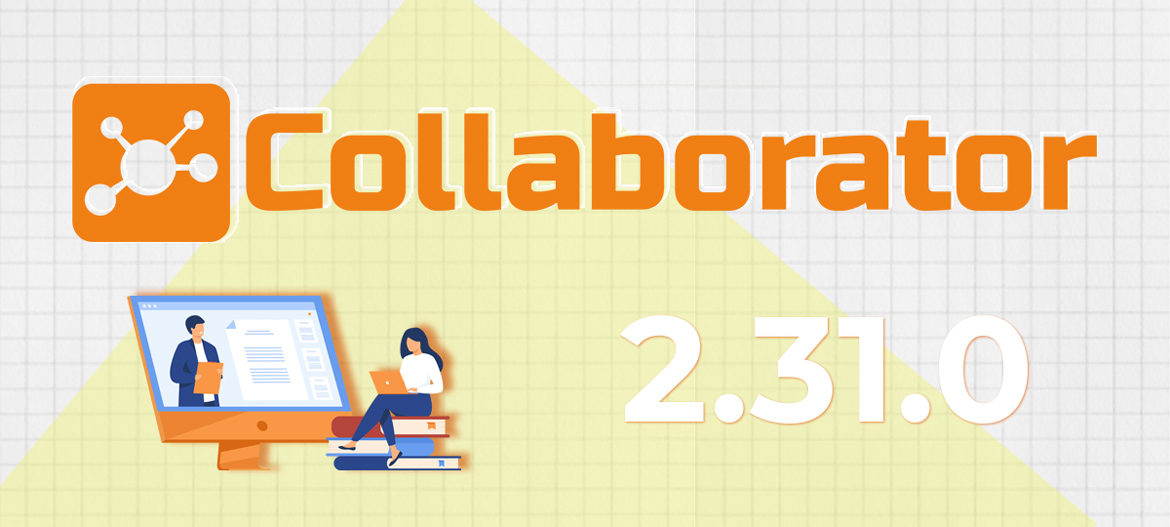
LMS Collaborator 2.31.0 – Requests for external training, new message template for managers, updating personal development plans and other improvements
Meet the new version – LMS Collaborator v.2.31.0!
1. New tool – Requests for external training
LMS Collaborator provides companies with a convenient management of internal training. In parallel, many companies conduct external training of employees with the help of outside experts, specialists or organizations. These are additional online courses, professional development trainings, meetups, workshops, etc. In this case, it is important to manage all training processes in one place – both internal and external.
A key process for external training many of our clients call accounting and processing of training requests. At its simplest, this is the process of maintaining the life cycle of such requests – submission, acceptance, approval, execution or rejection, plus reporting.
We have added a new tool that allows you to record and manage requests for external training.

After selecting an interesting online external course or training, an employee can apply in the LMS Collaborator system for a manager or portal administrator to approve their training. Also the supervisor can create a request for external training for their employee.

All requests are recorded and stored in the system.

After submitting the application, it must be approved by the manager or administrator of the portal in the “Moderation” – “Requests for external training” section.


A set of request parameters and their possible values are edited by the Administrator. We have added default settings that are most often used by our clients. So the “Requests for external training” tool is ready to use.

Report on the current status of requests, like all reports in LMS Collaborator, can be unloaded into Excel.

2. Message Templates – Result of Subordinate Training
If managers are aware of their subordinates’ progress and know their progress in training, they can make more objective decisions and manage the unit more effectively. For example, during induction training, it is important to understand which trainees are fully trained, who has the best result, and who can already start working.
That’s why we’ve added a new message template for managers – “The result of the training passed by the subordinates”. Every day, managers and functional heads can receive an email from the system with a list of tasks, which were completed by their subordinates over the past 24 hours.
This notification–report will be sent only when new data appears. If none of the subordinates perform any tasks for the day, the email will not be sent to the manager.

The message sending time will correspond to the setting of the email sending time after the automatic completion of tasks at the end of the deadline.
You can also set up reminders for failed tasks for subordinates. Learn more about this here
3. Updates for Personal Development Plans (PDP)
3.1 Display a progress bar on the Personal Development Plans management page
In LMS Collaborator you can create Personal Development Plans for employees. Add to them ready training tasks or any other tasks in the form of a text description, which should be completed by the employee.
The Personal Plans management page will display the percentage of completion of the PDP for each user.

You will be able to track the progress of the personal plan of all employees, sort it in order of increase/decrease, and compare the % of completion between employees of the same department or position.
3.2 Display the name of a task block in the task card
For the convenience of working with personall plans, tasks can be grouped by meaning blocks. For example, by objectives, competencies, indicators, etc.
Read more in LMS Collaborator v.2.24.0
When viewing tasks in the personal plan you will see which blocks they belong to. The name of the block to which the task belongs will be displayed in the task card.

4. Quizzes – Switch to question manually
In the Collaborator, you can customize the text to confirm correct and incorrect quiz answers. Add a hint, explanation or any other information to it.
When the user answers a quiz question, the system automatically opens the next question. If the quiz uses custom text to explain the answer, automatically flipping through the questions is not always convenient. Because sometimes the explanation text is too long, and the user physically does not have time to finish it. To solve such cases, we added an additional setting for quizzes “move to the next question manually”.

After enabling this option, a button will appear in the quiz that will open the next question.

While using this option in quizzes with a time limit, it should be taken into account that users will spend additional time reading explanations. Therefore, it is recommended to increase the total time to complete the quiz.
5. Role management – Update for Forums
To make user interaction with the Forum more flexible, we have expanded the list of permissions for working with it. Now the following permissions are available for role setup:
- use the Forum – allows you to view all published and opened topics;
- leave comments on the Board – allows you to comment on Board topics, leave your own posts and quotes;
- edit Forum – gives full access to the Forum, allows you to create/edit topics and sections;
- create locked topics – allows users to create topics with limited access;
- create topics – allows you to create and manage Forum topics.
Read about the previous version of LMS Collaborator 2.30.0 here
If you have any questions or wishes, write – [email protected] or on our page – https://www.facebook.com/lmscollaborator
Sincerely,
Team of the “LMS Collaborator” project.



































