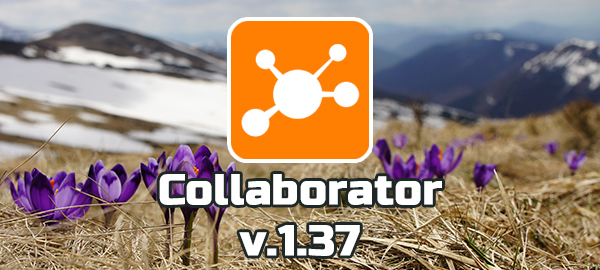
Collaborator 1.37.0 – Canceling of tasks via employee profile, column with assignment type, “funnel” in report and other updates
We released Collaborator v.1.37.0!
In the current release:
- Canceling of the assigned task via the employee profile
- Delay of assigning by automation rule
- Additional user filter – “Assignment” column
- Replacement of iceberg by funnel in success review infographics
- Gallery resource in email notifications
- Additional Settings for Birthdays
Automate the assignment of tasks and notices to beginners according to the plans, send email notification about the notices using Galleries, and change the settings of Birthday notifications dispatching! Read about these features in the new digest:
1. Canceling of the assigned task via the employee profile
When a coach needs to monitor the training of a large group of employees, it is important not to miss the nuances. For example, an employee can go on an unscheduled vacation or sick leave. He objectively does not have the opportunity to study the material assigned in time.
In order not to spoil the ratings and training statistics, the coach will have to cancel or postpone the tasks that were planned for these absent employees. It is unlikely that the tutor remembers the training plans of each staff member – it will be difficult for him to find all the assigned tasks for the absent person.
But now you can sort it out quickly – through the employee’s training history. The coach needs to go to the user profile, then the training history and select the “Remove assigning”.

You may go into the details of how it works with the video:
https://youtu.be/A1nbMOOuPFY
2. Delay of assigning by automation rule
We continue to expand the automation rules in the system – now you can create “assigning in N days” rule for notices, tasks or chat channels.
Same as for time access to program elements, the Administrator can create the rule according to which the task is assigned a few days after the user is activated or new attributes are set for him – city, department, etc.

We have a real example of using this setting.
A few weeks ago, the new employee joined our company – PR-manager for the upcoming event.
Read more about “El’Lab” – the first E-Learning Bootcamp – at the site and at the official Facebook page
At that moment the rules were available only in test mode.
The first three days the girl was getting familiar with the platform and corporate structure under the guidance of the mentor. She passed the familiarization course called “Mastering Collaborator” and learned about notices and poll from the relevant courses. The resource with the video tutorial on Facebook posting and an instruction for creating utm-tags appeared in her tasks in three days. It happened thanks to the “assigning in 3 days” automation rule.
In addition, two weeks after the PR manager was added to the system, the employee received the “Sales department” attribute. After that, the next automation rule triggered: the user got an access to the “CRM using” program.
Thus, you can automate not only the assigning of tasks according to the schedule, but also displaying notices for the unit or city and arranging the access to special chat channels.
Automation examples:
3. Additional user filter – “Assignment” column
With the appearance of the “Personal development plan” function, the portal administrators faced the question of how to identify those users who are assigned to the task because it is included in their individual plan? And how to distinguish this assignment from the regular one?
We added a new “Assignment” column to the “Manage user assigning for the task” page. Simply filter the users by type of assignment – “Manual” or “PDP” (Personal development plan).

https://youtu.be/OJOV2szfFAU
We described the PDP is the previous digest:
4. Replacement of iceberg by funnel in success review infographics
Recently we conducted a survey in Collaborator Facebook group – is it worth changing the existing iceberg shape by the funnel one? Most of the group members voted for the funnel and we implemented it!
Here’s how the report is graphically displayed now:

5. Gallery resource in email notifications
Did you know that you can add the image gallery of images to the notice? In 1.37.0 version you can add the gallery to the mailing and it will be displayed in the email. The user will read the text and will be able to go to the notice by the link included in the message.

Gallery resource

Description of the Gallery resource in the received email
See details in the video:
6. Additional Settings for Birthdays
Large companies with branches in different cities usually have a complex organizational structure. When it comes to mailing, the email groups need to be set up manually and it may take a lot of time.
Now administrators can add mailing settings for each folder separately without the organizational structure. Reminders can now be sent by one of three scenarios:
- Only by the organizational structure
- By the organizational structure + additional configuration
- Only by the additional configuration

- If you missed the last digest, you can read it by clicking on the link – Collaborator 1.36.0 – Badges, covers for resources, new level in category tree and other updates
Do you have any suggestions or a bright idea, which can make Collaborator even better? Then write to our Facebook page: https://www.facebook.com/lmscollaborator/. And, perhaps, your idea will be realized in the next release.
Best regards,
Collaborator team.



































