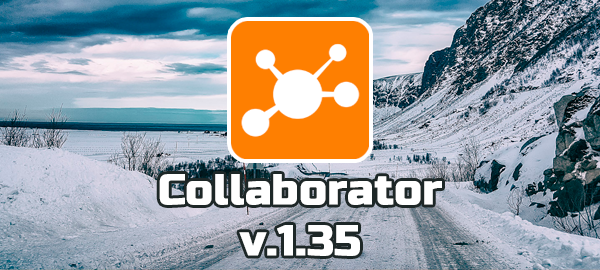
Collaborator 1.35.0 — Migration to Angular 5, Employee’s Personal development plan, Unsubscribe function and other improvements
We released Collaborator v.1.35.0!
It has a tool for employee development – personal plans, ability to unsubscribe from some types of mailing, access groups to particular tasks of Catalog and much more.
- Migration to Angular 5
- Personal development plans for employees
- Unsubscribe function
- Restricting access to selection of training tasks in Catalog
- Saving Summary Report settings to Templates for reuse
- Filter in Task Calendar
1. Migration to Angular 5
We finished migration to Angular 5 seamlessly for users.
What does it mean? New version of Angular includes new features and bug fixes, ensuring stability and ease of use. Collaborator has become even faster and lighter, so working with it is more convenient and pleasant now
We migrated to Angular 4 in 1.32.0 version.

2. Personal development plans for employees
Person development plan is a program of activities aimed at improving efficiency of an employee and professional growth in company.
For example, promoting from sales consultant to store administrator or confirming someone’s competence for the current position in the department/store.
HR-manager or employee’s supervisor can design and assign personal development plan. Employee himself can also use this tool. Employee may compile it independently and coordinate with supervisor or HR.
User may find his Personal plan in My tasks.

The plan consists of tasks created by trainers in Collaborator, and own tasks – goals created by employee himself.

Personal development plans in Collaborator can be assigned to users based on previously created templates. This is convenient for assigning plans for users of same position, for example, managers, sales assistants, etc.

Learn more how to create Personal development plan, customize it for a user, create template and add your tasks in our Wiki
3. Unsubscribe function
We constantly work on functionality of Collaborator. Therefore, number of mailings increases.
Users receive email notifications about updates in tasks, new chat messages, birthday, etc.
Some of mailings are mandatory. For example, assigning to tasks, changes in profile or messages from Administrator. It is impossible to refuse receiving of such messages.
However, user may unsubscribe from some less important notifications. These are notifications about:
- forum topics and messages,
- comments in tasks,
- changes in Knowledge Base resources,
- birthdays.
To unsubscribe – open “Notification settings” in profile:

And in option list uncheck the mailings, which you want to refuse.

You can refuse mailing through your mailbox – the corresponding message will be displayed in text of service letter. After clicking on unsubscribing link, you will be transferred to the notification settings page.

We described work of mailings in previous versions:
- v. 1.34.0 – Dispatching of reminders about opening of Training program elements and notifications about missed Chat messages
- v. 1.31.0 – Receiving email notifications about updates in Knowledge Base
4. Restricting access to selection of training tasks in Catalog
All kinds of task are displayed in Catalog: with free and on-request access. There are cases when free learning access is given to materials of narrow specialization that are needed by a particular group of users, while others will not be of interest. Therefore, you can create a separate access group and add necessary tasks for particular group of employee (e.g. shop assistants, sales manager, security, etc.) in order to focus their attention to specific information.
For example, you wish to open access to a course for store managers.
To do this, select Catalog access groups in a task. Important: check the box next to “Use task access restrictions in Catalog”, otherwise access groups will not be applied.

Specify name of the group, then add description and necessary tasks. In addition, select extra information to restrain scope of users with access.

Now only store managers from London can open selected tasks from Catalog.
You can add tasks to the group while creating. All you need is to give free access to Catalog and select desired option.

5. Saving Summary Report settings to Templates for reuse
Summary report is a tool designed to provide general information about user training. It allows you to view results of a single user or a group of users in a specific task (several tasks) during certain period. Moderator selects users, then marks desired tasks, selects report parameters and gets results.
If you need to generate certain report for several permanent user groups on regular basis, you can save all settings as template.

You can find all saved templates on Templates of Summary Report page, and use them again.

On the Templates for Summary Report page, select the required template and click Use to build Summary report.

After clicking Use button, users, tasks and settings are automatically assigned in all 3 steps.
After using the Template, First Stage page will be opened. You go through all the steps once again, but already with the specified options – you may revise them once more, change if needed and get the report.
You cannot edit Templates for the Summary report. You can delete, use an existing report, or create a new one.
More information about functionality of Summary Report can be found in the previous digests:
- v.1.12.0 — Updated Summary Report
- v.1.15.0 — Summary Report of test results
- v.1.23.0 — Graphs in Summary Report
- v.1.33.0 — New functions in Summary Report
6. Filter in Task Calendar
In Collaborator v. 1.32.0, we added Task Calendar. Moderator could filter tasks in it.
If you have many assigned tasks and they differ by type, then you need a new filter.

After selecting type of task, for example, course, the filter will show all assigned courses for the near future. Therefore, you do not miss an important course or webinar among the whole mass of assignments.
More details about Task Calendar in the version 1.32.0 — Filter and Task calendar for Moderators
Do you have any suggestions or a bright idea, which can make Collaborator even better? Then write to our Facebook page: https://www.facebook.com/lmscollaborator/. And, perhaps, your idea will be realized in the next release.
Best regards,
Collaborator team.



































