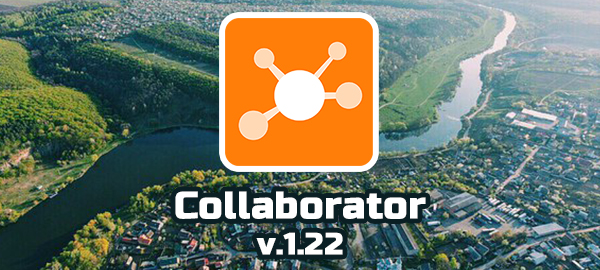
Collaborator v. 1.22.0 – Workshop as elearning. Improved Chat. New question type for tests ✨
In this version:
- Chat. Browser notifications, markers with count new messages, attachment files, search for a chat and many other improvements
- Workshop. New features for the organization of individual learning activities, the issuance of individual tasks, their checking and commenting
- “Selecting on image” – a new type of test question in which you need to specify the object in the picture
- Service of typographic design styles for Resouces pages
- Numerous improvements
solved about 100 tasks for the development, optimization and improvement.
Chat
In the previous version we created Chat in Collaborator and now continue to improve it.
So, what is new and useful things appear in our chat:
1. Browser notifications.
Notifications of new messages in chat work as well as other notifications from the browser Collaborator. As soon as you write something, in the bottom of the screen will appear the message about this.

Do not forget that for such notifications you have to enable the “messages from the browser” in your profile Collaborator.

2. Markers for new messages.
Now, next to the channel names and direct chat messages appear markers with the number of new messages you have not read.

3. Attaching files
Now can communicate in chat not only with text messages but also send files. It’s fast, convenient and does not require much effort. It is enough to drag on the button with “+” sign next to the input field or click on it and select one or more files.
Allowed file types (jpg, png, jpeg, bmp, gif, xls, xlsx, doc, docx, zip, rar, 7z, pdf, swf, ppt, pptx, pps, ppsx). The default size is limited to 5MB.

4. Changing the sent message
Each message you sent to the chat, you can change or remove at any time.

To edit only just sent message just press the key on the keyboard “up arrow” and sent message will be available for change.

5. Search in chat
All chat messages are stored and you can always find something that was discussed even if it happened in the past year! It is enough to enter the desired text in the search field, and in the right pane will display the results found. Clicking on the result – open chat tape on the selected message.

Workshop – assign individual tasks
Extends the capabilities of educational activities in the Collaborator. This version adds the individual practical tasks – Workshops.
With the help of Workshops are given the tasks to work independently, which are individually consulted. This is similar to management comments about the assignment of the teacher and student. The Workshop teacher can return the result on completion and assign a rating for each user.

To organize a Workshop do that:
1. Creating training resource (workshop material) which describes the formulation of the problem and options for individual tasks. If required, to the resource can be attached several files. It may be templates to design responses, supporting materials, reference tables – all you need for the job.
2. Create a reference to the type of training “Workshop” where as the content specify prepared in the first step material. Set task parameters – passing the threshold, Deadline, destination mode, etc.
3. Appoint members to the task and specify the leading among them. “Leaders” – are the coaches, teachers who conduct and verify the job. They will be notified of users issues can advise them in writing, check the results of their work, and assign a rating.

Report by workshops allows the leader to see user ratings, those who have done the job or waiting for a response to a question. Right from the report can be made the transition to the job and check the scoring for each user.
A new type of test questions – select on image
Added new type of questions – Selection answer on the image. In this question the user must select the correct shape from the proposed areas on the image (for example, to specify the incorrect detail of the drawing ).

Create a question with the choice on the image is not difficult:
1. Select the appropriate type of question and enter the wording of the question.
2. Prepare a image and upload it to the text of the question using the “Image for selecting an answer” button. Then draw on it shapes of possible answers. Thus it is possible to use different shapes – rectangle, circle, polygon. To modify the drawn shapes or delete it – enough to enable edit mode (switch-on button “Edit”). And also possible to delete all shapes by push “Clear” button.
3. After creating the shapes you have to press the “Save answears” button. Under the image appear the numbered answer choices from which to choose the proper one. Their numbers correspond to the numbers of figures.

Service styles of typographic design for Resources pages
We have prepared service stylesheets to design Resources page. Now when you create the document in the page editor, you need select the style and design of the document and it will be changed.




































