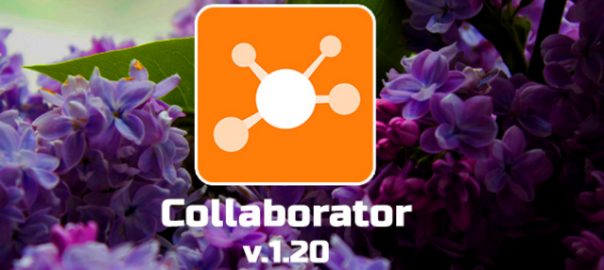
Collaborator v. 1.20.0 – Closed forum themes, tags for learning tasks, infographics for the integrated test and other news 🌿
In this version LMS Collaborator:
- Template service for the WYSIWYG editor.
- Simplifying Forum structure
- Closed topics and encrypt messages in the Forum
- Tags for learning tasks
- Infographics in the complex testing protocol
- Various improvements
more than 60 tasks for the development, optimization and improvement are performed.
Template service for the WYSIWYG editor
WYSIWYG editor in Collaborator helps to create and modify resources page. It can be used at any time to make changes in the educational material, add a video, image or other resource.
Collaborator uses several innovative technologies in its interface, and they are available for use in the resource pages. We are talking about a technology Bootstrap layout, use FontAwesome icons, animated effects by Animate.css.
With their help, resource interface can be improved and standardized, it is easier to create a bright pages that adapt for any screen size, it is possible to revive the dry text unobtrusive animation.
This requires knowledge of HTML and CSS. But with the use of templates you can get good result do without them.
Templates are billets code resource for insertion into a page. Simply select the desired template from list, insert it into page and fill in your own text or pictures.
In previous versions Collaborator templates were adjusted individually for each client. Starting with this version, we have remove templates setting into a separate web service. Now there is a common repository of templates which can be used by all clients Collaborator.

The templates are divided into several groups:
– “Page layout” – insert blocks for adaptive page layout, text, pictures and other templates can be inserted in each block
– “Emphasis” – decorated blocks to attract attention, quotes, etc.
– “Headlines” – insert headers with graphic design
– ” Animation” – inserting blocks with animation effects appear in the text.
A list of templates will be gradually updated and improved with new versions Collaborator.

Forum. Simplifying structure
Two years Collaborator use in organizations with various scale and size. It allowed us to collect enough data to say for sure – 3-tier structure of the Forum – it is redundant.
Collaborator Forum was created following the example of the popular “froum-engines”. Rubrics contain within them Sections and then Sections contain within them Topics for discussion.
However, for LMS Forum in such depth is not needed. The Section level for grouping Topics is completely sufficient to solve the learning tasks.
So we redesigned the Forum and left only 2-level structure:
Sections and within Topics. This greatly simplifies the perception and search for information.

Forum. Closed topics and encrypt messages
Prior to this release Collaborator communication in the Forum was completely public. Discussion Topics and all messages can be read by any registered user, and moreover – they can be found by searching in Knowledge Base.
On the one hand this information availability allows the user to find Topics, take part in them, to get answers on questions that have already been discussed – that is, save time. But on the other hand, not all discussions are public. Any questions that are discussed among managers or coaches, and for ordinary employees is not necessary to view this deliberations.
In Colaborator version 1.20.0 we added fuction “Restricted Topic”.
That gives restricted topic:
- this topic and its posts are visible only to the Topic participants;
- posts in this topic is not displayed to user through Knowledge Base searching, if that user is not a participant Restricted Topic;
- All messages are stored in encrypted form, and even the system administrator, if he is not a Topic participant, will not be able to read them even having access to the database;
- Topic author invited participants into restrikted topics;
- he can optionally allow meeting participants to invite other users to this topic.
If you are a member of restricted topic, this topic will be displayed for you in the Forum as:

Tags for learning tasks
The learning in the Collaborator – it is a list of training tasks. Each task uses a specific content – information resources, tests, polls, courses or training programs. Moreover, the same content can be used repeatedly and in different jobs with different parameters.
For example, the test on product line knowledge in the Tasks for merchandisers and sales assistants have different test parameters for the same content. This is a different timeframe for completion, different questions number in a random selection, different thresholds success, etc.
Also Tasks often vary in assigned users contingent.
The Collaborator v.1.20.0 to accelerate search for necessary tasks and to add possibility of grouping them, we function “add tag” for tasks.
Now you can designate certain assignments tags for merchandisers and sellers, tasks certification period or new employees adaptation.
With help of tags you can easy to find specific tasks and comfortable separate and support the multiple parallel learning processes.

Infographics in the complex testing protocol
The protocol on complex testing results was improved with adding a chart that shows the result of each thematic test. And if in the testing was a previous attempt, then diagram will be display comparision current results with previous .
A visual comparison of both results gives more information about the person knowledge verification and allows you to make more objective conclusions.

Various improvements
1. Recalculation of test results
We are quite often clashed with a situation where our customers detected incorrectly formed or configured test question after testing personnel. On this question there were practically no correct answers. The reason of this – or there was no right answer or the right variant was not specified in the test settings.
Users answered as best they could, but the question was counted as “a failed”. After testing, this question was removed from the database, but recalculate test results was impossible.
In this version Collaborator adds the ability to recalculate test results in a report after the removal of the question from the test.
To access this feature, we introduced a new role permission “to recalculate the results for the tests.”

2. Sorting test questions
To identify questions on which no one gives correct answer or those for which practically all users give the right answer, we collect and show statistics in page of test questions list.
To facilitate the search for such questions, we have added in a questions list the sorting function for parameter “Statistics”. This sorting lets you see the questions with the lowest and highest % of correct answers.

3. Browser notifies for Moderator
Now when occur events that require moderation, browser notification will be sent to the system administrator.
This will come when someone from user applies for a course or for additional testing again. When new comments will appear in learning tasks. When will come the answers on questions that need to check manually.

4. Uploading in Excel requests testing attempts
Now from the application moderation page for additional test attempt their list can be downloaded as a MS Excel file format. As a result will have all the necessary information about the person and number attempts which he has requested.

5. Shows the curriculum progress
In the curriculum report we added chart of general pass progress. For all users of the selected tasks in curriculum will calculated average percentage of pass and displayed on the report page.
The result of the calculation corresponds to setting filters on a page.

6. Send account information for new users
When user accounts are created automatically, they receive a message about account parameters in the system. For those accounts that are manually created by administrator is not always necessary to send such a message.
Therefore, after creating new account will be asked Administrator to send the login parameters to new user.




































