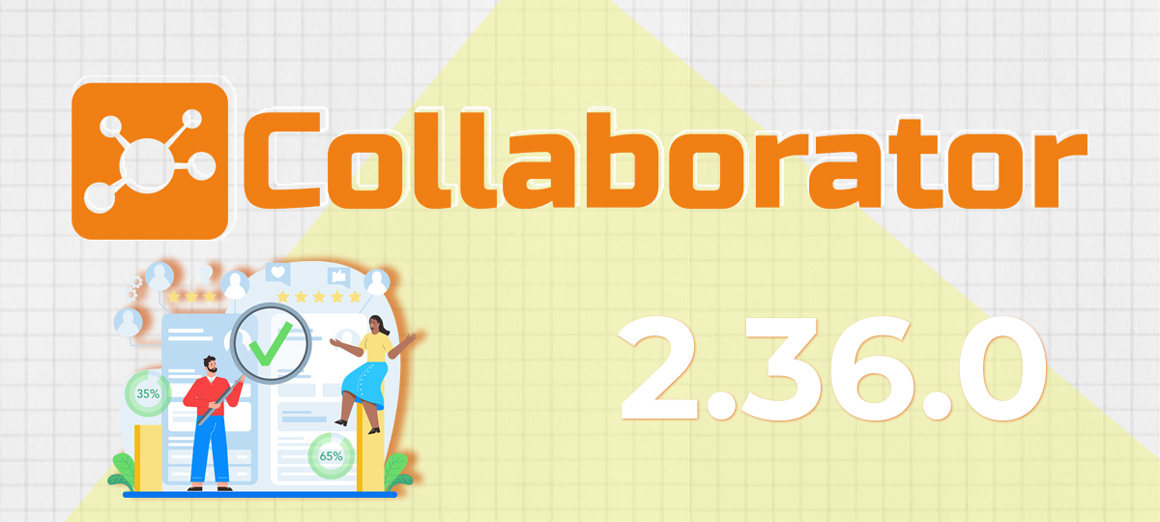
LMS Collaborator 2.36.0 – Competency library, position profile, integration with Digital Samba webinars, responses to notifications and other updates
Meet the new version – LMS Collaborator v.2.36.0!
1. New “Competency library” and “Position profile” tools
Competences are the actual system of knowledge, skills, abilities, values, personal qualities, defined by the company and necessary for effective work and development of employees
Competencies play an important role in a company’s personnel management policy and practice. Usually a set of competencies is used for recruitment, formation of a personnel reserve, and evaluation. Some companies even build motivation policies with the competencies of their employees in mind.
We have added a new tool that allows you to maintain a library of competencies, on the basis of which you can create position profiles of employees.
How does it work?
In LMS Collaborator (“Development” menu – “Competency library”) you create a list of competencies and add indicators to them, revealing competencies in the form of concrete actions and confirming the presence or absence of a competency in an employee.

After that you form position profiles, taking into account the required set of competencies, which one or another position should correspond to, and specify their level. Menu “Development” – “Position profiles”.

Position profile creation example
A position profile can contain several competencies at once. In addition, one profile can be created for several positions, if all of them need the same set of competencies.

When you create training tasks, you can specify which competencies they develop.

You can also filter them by competencies in the catalog and on the task management page.

We have just begun developing this functionality. In the future, it will be improved and expanded to a full-fledged tool – Competency assessment.
To try the Competency library in LMS Collaborator, fill in an application. We will be happy to show you all the possibilities.
2. Moderation – Validation Answers – Updating the evaluation of free answers
In LMS Collaborator you can create different types of test questions, in particular, questions with a free answer – users write their answer in writing without choosing the offered options. It is not possible to automatically check the correctness of such answers, so Administrators set their grade manually in the “Assessment” – “Answers to checking” section.
We have improved the process for evaluating free responses from users. Now the responses will be checked in a modal window.

3. Simple notices – Leave likes and dislikes to notifications
The LMS Collaborator has a variety of tools to support communication between employees. In particular, tools for informing, getting feedback, supporting dialogue and communication. You can create an announcement on the LMS Collaborator portal to inform your employees about important information, e.g. about upcoming corporate events such as work meetings, team building, offline training, etc.

An example of a notice
Employees can leave their reactions below the notice by giving likes and dislikes. Such small interactivity will help to track the number of ad views and encourage users to interact with them.
*This option is available for simple notices on the portal.

4. Catalog – Filter tasks by date
In LMS Collaborator users can assign their own tasks published in the learning catalog. These can be tasks with free access or tasks whose permission is granted by the administrator after the user leaves his application.
In addition, a learning task can be tied to a calendar period. For example, a webinar, in-person assignment or workshop that can only be completed on 14.09. In order not to miss such tasks and have time to sign up for them in the catalog, we have added a date filter that allows you to sort tasks by the period you require.

Tasks in the catalog filtered by date
5. Task – New filter by assignment method “By learning path”
To quickly find the desired task, assign it to a user, view a report on it, or other details, various filters are available on the Task Management page to make it easier to find them. In particular, a filter by the way tasks are assigned to users:
1. Manually.
2. Automatically (according to the automation rule).
3. By tasks catalog.
Portal administrators often need to view the tasks assigned to users in the learning trajectory. For the convenience of working with such tasks, we have added a new filter – “By learning path”, where all published and unpublished tasks used in learning paths will be displayed.

6. Integration with Digital Samba webinar service
We have added a new integration with the European webinar platform Digital Samba. Digital Samba is a cloud-based webinar platform for small businesses and enterprise that complies with GDPR (General Data Protection Regulation (EU)).

A webinar on the Digital Samba platform
With Digital Samba integration, you can:
- automate the invitation to the webinar;
- divide the webinar audience into subgroups;
- create engaging special surveys for your webinar and share the results;
- increase brand awareness with customized landing pages, rooms and emails;
- create branded registration and thank you pages;
- broadcast the webinar on Facebook, YouTube and Vimeo;
- advertise and schedule webinars in advance using automated registration;
- view analytics at the end of the webinar.
Read more about how webinars work in LMS Collaborator here
Interested in integration with Digital Samba? Contact us at [email protected] and we’ll be happy to help you and tell you more about all the features.
7. Reports – Learning history – Filtering tasks by role
In LMS Collaborator you can view detailed analytics on employee training, track their dynamics, task status and results. This data is collected in a separate “Study history” report.
When reviewing a training history report, it is important to determine in what role an employee acted in a particular task: as a curator or as a performer. That’s why we added a filter that allows you to sort tasks by their role.


An example of a filtered report by curator’s role
For further work, you can download an Excel report with filtered tasks with the role you want.
8. Configuring the registration form – Add mandatory fields for the registration page in the list of field settings
Each LMS Collaborator client with an open portal can customize the user registration form on their portal – the “Registration form settings” page. Select the fields that will be available during registration, make them obligatory to fill in, as well as configure their display order.
We also added the fields that are required by default to the “Registration form settings” page: last name, first name, login, email, and password. Now you can customize the order in which they will be displayed on the portal registration page.

9. Notification History – Separate tab with “Events” notifications
In the previous LMS Collaborator 2.35.0 version we added a new tool – Events. With it you can notify and welcome employees with milestone events. Such as anniversaries of work in the company and accumulated rating points.

We have added a separate tab to the LMS Collaborator message feed that will collect all notifications about received events. Now it will be even easier to find the notification you need.

10. Criteria groups – Searching of a criteria group by their description
To conduct a 360, 180, 90-degree or checklist assessment, you need to prepare a list of criteria – indicators against which employees will be evaluated. Criteria can be questions or statements that are behavioral indicators. In the LMS Collaborator, the criteria are grouped into separate groups, depending on the skill or competence that is being evaluated. For example, management skills, flexibility, communication, analytical skills, etc.
We have improved the search for a criteria group. Now you can find the right group by its description.

11. Customizing guest page color scheme
LMS Collaborator customers can adjust the appearance of the portal according to their corporate style. In particular, make adjustments to the information block on the authorization form page. Add text, images, videos or other interactive elements that the browser can display.

An example of a customized guest page on the portal
By default, the information block on the guest page displays a standard splash screen in the portal color scheme. Now it will be designed in the corporate color that the customer has chosen as the main color for their portal.

Read about the Collaborator 2.35.0 pre-release here



































